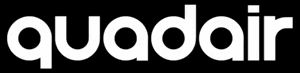You want to take a picture or make your drone stay in one position without any control needed? Click on Auto Hover.
If you want to experience the motion control flying, you will be able to fly your drone inclining your phone.
You are not happy with your settings? You got too far? No worries, one click and everything will be reseted.
You want to fly your drone without worrying where is the front and the back? That option is for you.
It is easy with Quadair Drone to do flips and tricks clicking on only one button that does it all for you.
Flight Path allows you to draw on your screen the flight path you want your drone to take.
You want your videos to be recorded with a background music? You can add your favorite songs in the app directly.
You want your drone to fly slower or faster? You can modify the speed of your drone by tapping on that icon.
To access more options and actions of your drone, click on Hidden Menu to display that extra menu on your screen.
To access more options and actions of your drone, click on Hidden Options, more icons will be displayed on your screen.
If for some reason you want to use your phone as controller in a different position, you can reverse the dispaly.
Fly your drone and make the drone take a picture with a gesture.
Zoom your drone camera view to discover details you want to see bigger.
If you have the VR Glasses connected to your drone and want to enjoy first point view with your drone use that option.
If your drone is equiped with a secondary camera, you can switch the view on your screen.
Discover all the Photos and Videos you have taken with your drone inside the Galery.
Take a picture (photo) of the camera view with your drone.
Record videos of your adventures with your drone directly on your smartphone.